1) Manage Your Notification
Get updates and alerts from your friends.Hear Facebook actually makes it pretty easy to switch particular types of notifications on and off.
Head to App settings > Notification settings and you'll be able to enable or disable alerts for wall posts, messages, comments, friend requests, photo tags, event invites and more.
2) Find nearby place
The Facebook app for Android can do certain tricks that the desktop site can't — such as making better use of your location. Choose Nearby Places to find places around you that have their own Facebook Page.
It's a handy way to discover restaurants, bars, shops or other venues if you're in an unfamiliar part of the world. Tap on any entry for more information about that place.
3) Filter the new feed
You don't have to settle for the standard news feed list of updates. The Facebook app gives you access to your customized lists from the main menu too. To change the list someone appears in, simply head to their profile and tapFriends > Edit Friend List.
If you want to add or remove any whole lists ('family' or 'best friends', for example), you'll need to do this from a computer.
4) Stop video from auto playing
One of the most useful entries in the Facebook app settings is Video Auto-play. It lets you turn autoplay on or off, or enable it when you're on a Wi-Fi connection only.
This will save on data usage.
5) Save video and links for latter
So many friends to browse through, so little time in the day... luckily there's a solution to this problem. If you tap on the drop-down arrow next to a news feed post containing a video or link, you can save the content to come back to later.
Bookmarked content is kept under the Saved heading on the main app menu (tap See All under Apps if it isn't visible) so you can return to it at your leisure.
6) Check your account security
From inside the Facebook app, tap Account Settings, Security and Active Sessions — here you can see all of the places and devices associated with your Facebook account.
If you spot anything suspicious, click on the cross icon to log out from it. It's better to be safe than sorry: if you make a mistake and log out from one of your own devices or browsers, you can still log back in again.
7) Pickup your favorite friends
You can list your online friends on the portrait icon in the top-right corner of the Facebook app.
Select Edit and you can bring the contacts you interact with most often to the top of the list, saving you the time and effort of hunting through the list to find your favorite friends.
8) Disable Chat heads
Messenger is now a separate app on Android, and one of its most distinctive features is the way conversations appear as 'chat heads' above other apps on your device.
If you don't like this behavior, you can turn it off — tap the cog icon inside the Messenger app to access its settings, then tap Chat heads to enable or disable the feature and tweak the way it works.
9) Hide friends feed
Sometimes you may wish to stop seeing someone's updates without actually unfriending them or blocking them.
To do this, go to their page, tap on Following, then select Unfollow. They won't know it, but you'll never see their posts, or posts they are tagged in again.
10) Prioritize friends feed
If you want to do the opposite of above, you can choose to see a certain friend's posts before all others. Simply go to their page, tap Following, and then See First.
Any posts that this friend makes will jump to the top of the news feed so that you never miss them.
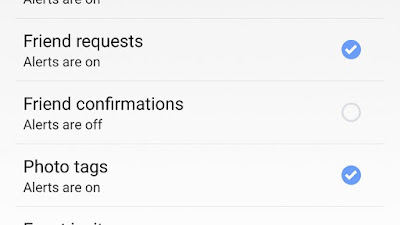











No comments:
Post a Comment