Due to this popularity, Android has become one of most popular operating systems in the world. There are numerous tools available on the web that promise to provide the best phone management but only a few of them turn out to be useful; such is the case of recovery tools that help you get your lost data back. The lost data being talked about here could be due to a faulty upgrade, malware, physical damage, water damage, etc.
I’m going to tell you about MobiKin Doctor for Android.
This tool helps you in the time of emergency when you need to get back important documents. Mentioned below are seven types of data that can be recovered by this tool:
- Contacts
- Messages
- Call Logs
- Photos
- Videos
- Audio
- Documents
You can download Mobikin Doctor for Android. The setup isn’t large in size and it just takes a few moments to complete the download. After that, perform the installation like any other regular software and open the program.
To start the recovery process, you need to first connect your Android device to your computer using the USB cable. Before attempting to connect, make sure that USB debugging is enabled on your phone.
Once you’ve done that, connect your device and you should be able to see the device information in the program window.
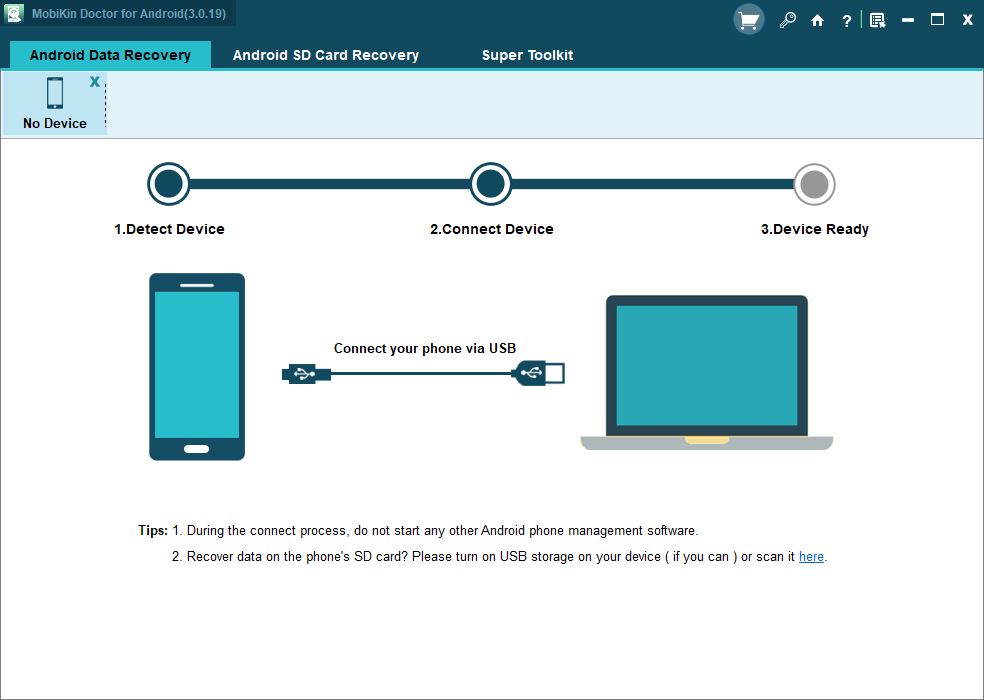
Below the device information, you’ll see different types of data listed that you can recover. By default, all types of data is selected. You need to choose as per your requirement and proceed with the recovery process.

After selecting the type of data that needs to be recovered, simply press the Next button. It’ll start the scanning process to find out which files have been deleted and which can be recovered. Depending on the amount of stored data on your Android smartphone and the number of deleted files, the time of scanning might vary.
Once the scan is completed, all the deleted files are listed in a new window. As you’re seeing in the picture shown below,
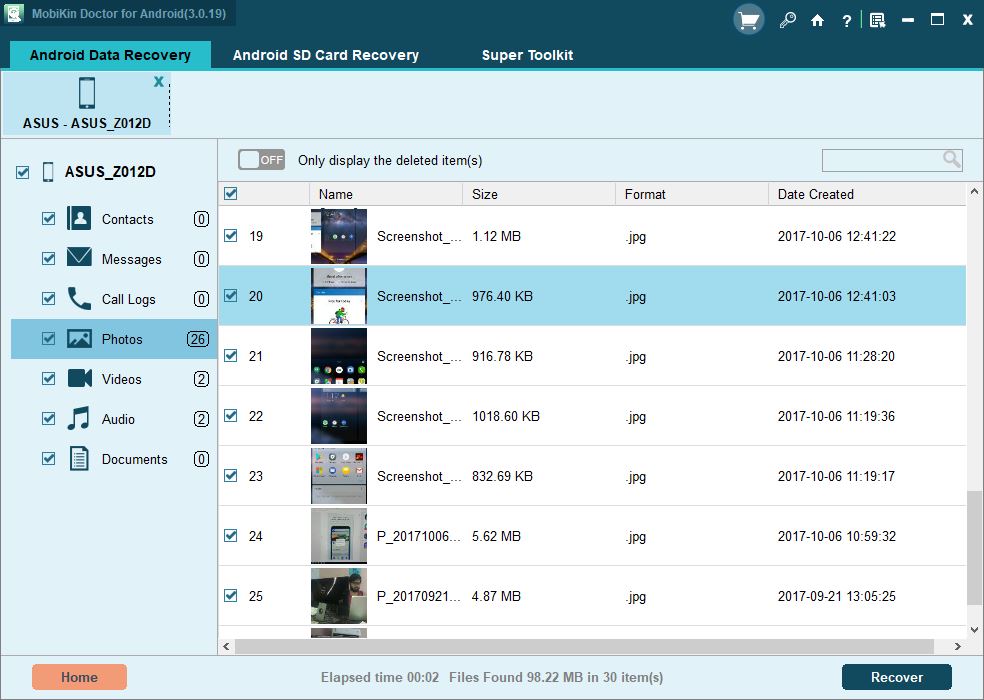
After analyzing the deleted files and choosing the ones that need to be recovered, you need to proceed with the Recover option. It’ll prompt you to specify the recovery location on your computer. After selecting a location, you can complete the process and get back your precious data.
Apart from getting back the lost data from the Android internal memory, you can also do the same for SD card. To do so, you need to select the Android SD Card Recovery option from the top tap in the application and proceed with the options.
Overall, if you’re looking for a simple way to recover your deleted data like messages, contacts, photos, etc., from your Android device, you can use Mobikin Doctor for Android.




No comments:
Post a Comment